DT Donate Configurations
General Settings
General tab contain General, fields and Message configurations.
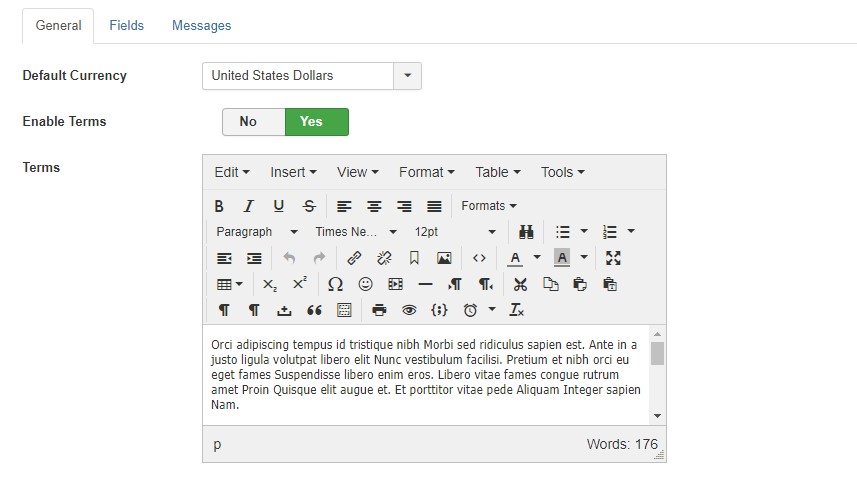
General settings - View full image
Available fields in General Settings
- Default Currency: Select your default currency which will be used throughout the component.
- Enable Terms: Enable this option to show Terms field on donating form in front-end.
- Terms: Add content for terms
- Captcha: Select Yes/No for showing a CAPTCHA security code image on the donation forms.
- Convenience Fee: Enable/Disable a Convenience Fee. With this you can add a $ or % amount to all donations.
- Convenience Fee Amount: Input the amount of your convenience fee. This can be a flat $ amount or a percentage.
- Convenience Fee Type: Select convenience fee type
Fields Settings
Fields Settings are used to show or hide the information. It has ability to show or hide the fields for the campaign form and Profile form.
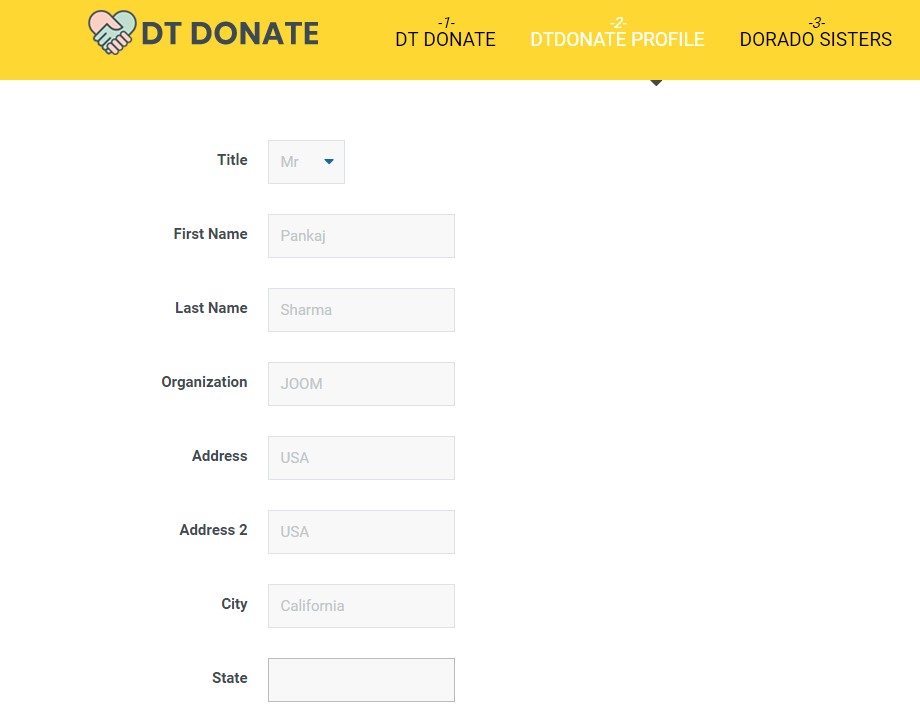
DT Donate Profile
The Profile fields settings and Campaign form managed on backend fileds options.
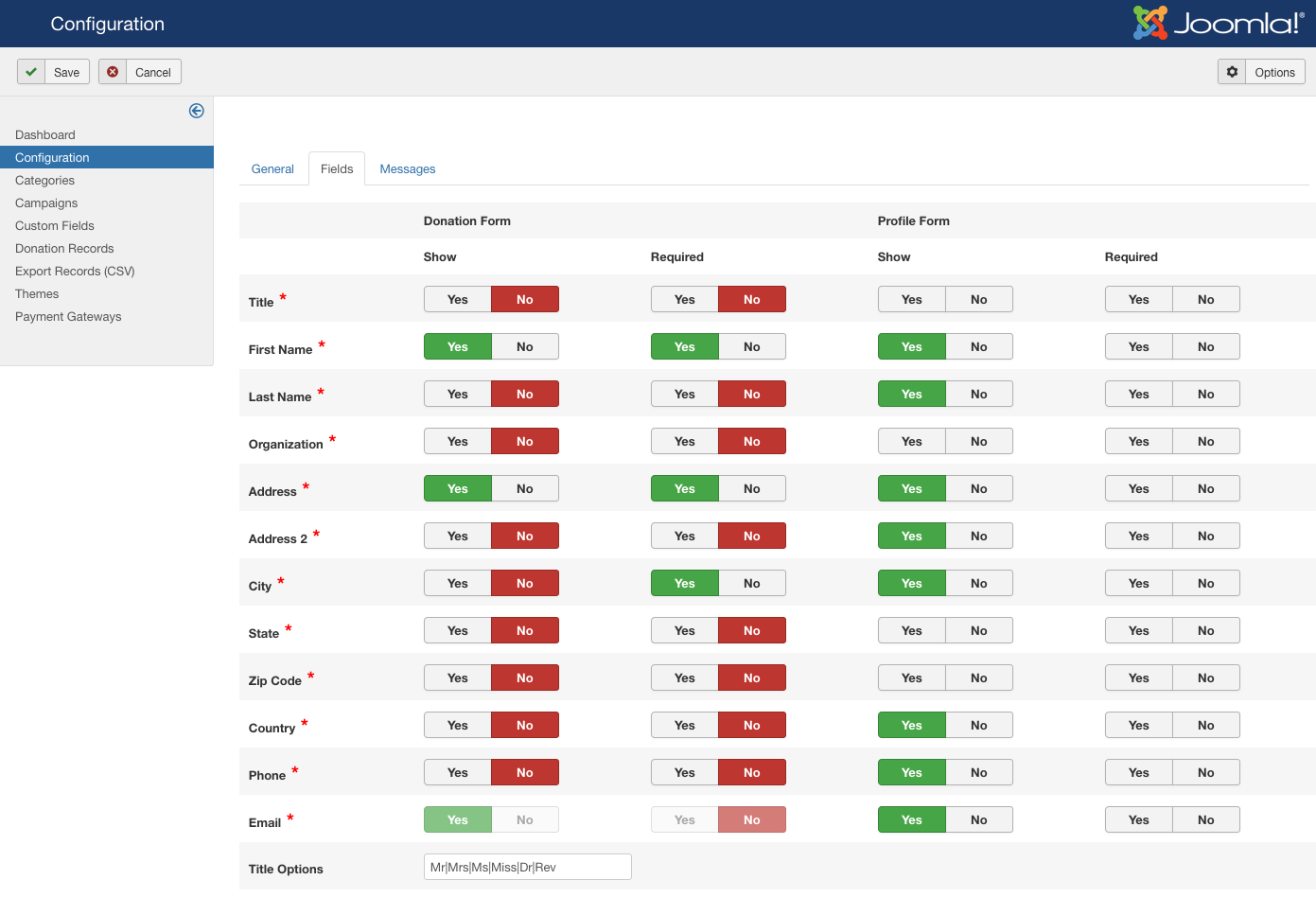
General settings - View full image
Available fields in Fields Settings
- Title Options :Mr|Mrs|Ms|Miss|Dr|Rev .
- Title :To show/Required title .
- First Name :To show/Required First Name .
- Last Name : To show/Required Last Name.
- Organization : To show/Required Organization.
- Address : To show/Required Address.
- Address 2 : To show/Required Address2.
- City : To show/Required City.
- State : To show/Required State.
- Zip Code : To show/Required Zip code.
- Country : To show/Required Country.
- Phone : To show/Required Phone.
- Email : To show/Required Email.
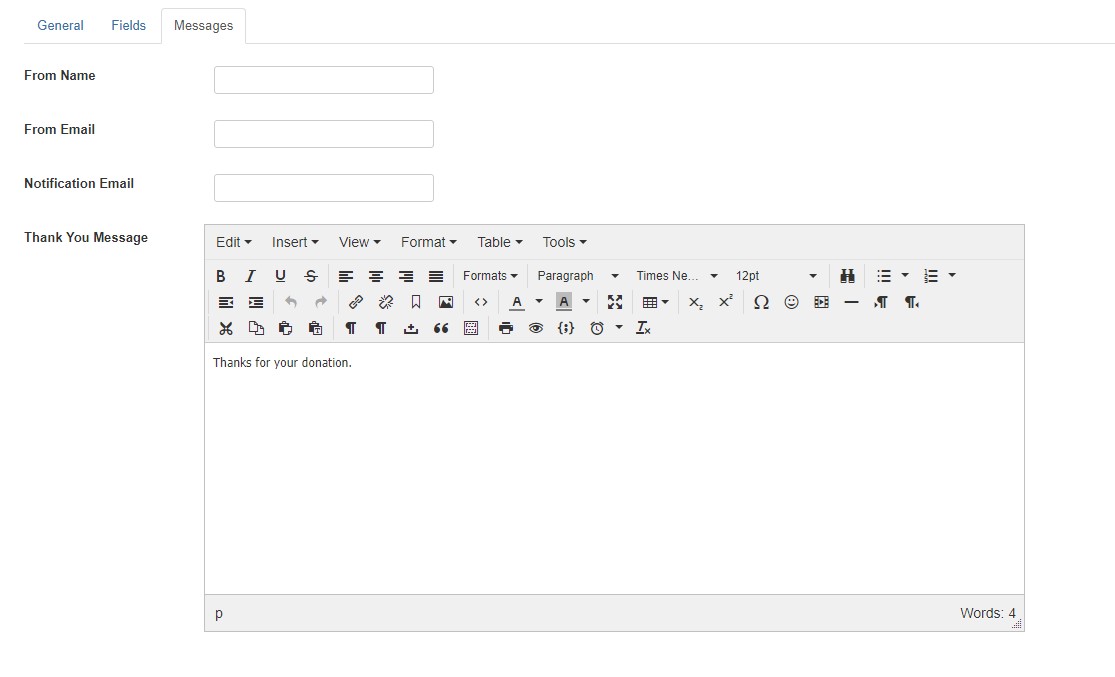
DT Donate Message Settings
Message Settings
Available fields in Message Settings
- From Name: Enter the name that you want outgoing emails from DT Donate to show as being FROM.
- From Email: Enter the Email address that you want outgoing emails from DT Donate to show as being FROM.
- Notification Email: Enter the email address where you would like to receive all new donation notifications.
- Thank You Message: Thank You Message.
- Thanks Email: Thank You Message Email content.
- Thank You Subject: Thank You Message Subject.


